With the iPhone and iPad, there are a whole host of new ways to interact with your mobile phone and make entering jobs, viewing your vehicles or communicating with your colleagues easier.
Following are just some of the new ways you can interact with our iOS Monitor application.
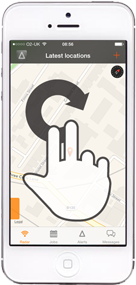
Rotating your fingers on the screen rotates the map.
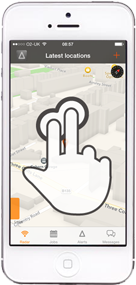
Slide two fingers up on the radar screen to change the angle at which you can view your vehicles on the map. This provides for a more 3D view and when zoomed in can show your vehicles among buildings.
When you’re zoomed in, then pinching or expanding two fingers on the map causes it to zoom or out.
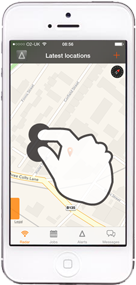
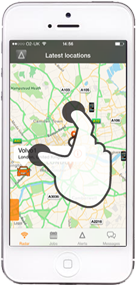
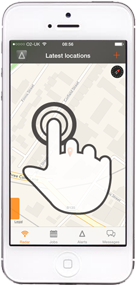
Double click on the map to zoom in.
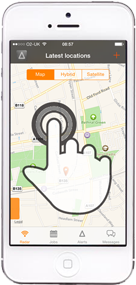
When you’re in the radar screen on the iPhone, pressing and holding on the map will cause the map type options to appear. The options are displayed for a few seconds and allow you to easily switch between standard map view, hybrid or satellite view. Particular useful if you want to see a photo quality image of where your vehicle is parked.
Sliding in from the left on the orange tab on the radar screen shows you a list of all your vehicles. You can then click on each one to find it on the map, then zoom in or out. You can also refresh the map, and get further information and settings. Sliding back from right to left closes the list.
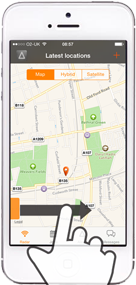
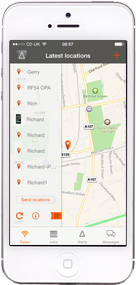
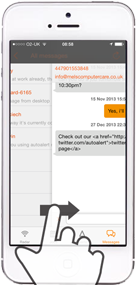
You can also slide in from the left on other screens such as the jobs screen and messaging screen to bring back the previous screen.
Find out more about: