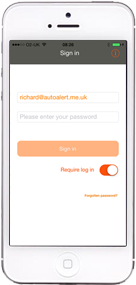
To keep your vehicle locations, messages and job information secure, AutoAlert requires that you log in with your email and a password before accessing your data.
However, if you are on your iPhone or iPad and feel that your phones existing security is good enough, you can make logging in to AutoAlert iOS Monitor easier by switching the need to log in to on or off.
In order to switch off the need to log in, follow these steps:
We wouldn’t recommend turning the need to sign in off if you don’t need a pass code on your phone, if you don’t have a fingerprint sensor or if it is very important to you that you keep your data secure.
Before you turn signing in off, you may also find the following article interesting on How thief’s can unlock a stolen iPhone.
To make using a password easier with AutoAlert iOS Monitor, you can use a password or pass code, whichever you find easier. If you are using a pass code, then the keyboard will automatically change to a number pad. Check out our guide on how to change your password on iOS Monitor.
Find out more about how to recover your password from the AutoAlert website.
Find out more about AutoAlert iPhone Monitor